AFO 214 – Trace orders not sent
With AFO 214 you can look up and process purchase orders with the status ‘unsent’
The standard printing process in the acquisitions module uses two different procedures:
· Generating a rush print using the Print option on the survey screen of a purchase order. See the section on AFO 254 (‘Urgent printouts’) for additional information on this procedure.
· Generating print runs via print files that have been generated automatically. See the sections on AFO 251 (‘Generate temporary print file’), AFO 252 (‘Check temporary print file / Generate print file’) and AFO 253 (‘Process final print file’) for additional information on this procedure.
Purchase order print files cannot always be sent automatically. You can retrieve unsent purchase orders with AFO 214.
Purchase order print files are not sent automatically if:
· The ‘send’ status has been set as N (no) during input of the purchase order via AFO 211 (‘Input purchase orders’).
· The purchase order is to a supplier who gives a global discount if more than a specific amount is ordered at one time (the so-called trigger amount). The trigger amount and the global discount are input via AFO 241 (‘Suppliers’).
In both these cases the purchase orders are not included in either the temporary or final print files. To include such orders in the print files you can:
· either set the ‘send’ status in AFO 211 to Y (yes );
· or set the ‘send’ status in AFO 214 automatically to Y (yes).
Purchase orders dealt with in this way can then be sent via the standard printing procedure AFO 251 (‘Generate temporary print file’), AFO 252 (‘Check temporary print file / Generate print file’) and AFO 253 (‘Process final print file’).
214.1 Trace orders not sent
After choosing this AFO a menu will be displayed:

The menu options on this screen are described in the sections below.
214.1.1 Select orders not sent
When you choose this option an information window is displayed with the message “last selection on …”. Next you can run the job online, in batch or in memory.
Note:
When running AFO 251 (‘Generate temporary print file) this process is automatically also run.
214.1.2 Review orders not sent
After the unsent items have been traced you can view them through this menu option. After choosing this option an overview screen is displayed:
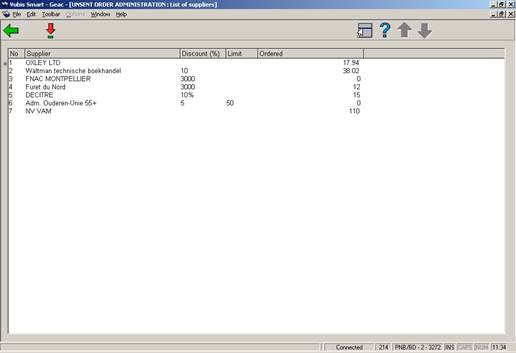
Fields on the screen
Supplier: The name of the supplier.
Discount: The global discount percentage agreed with the supplier.
Limit: The limit amount for the global discount.
Ordered: The total amount of the unsent items for this particular supplier.
Options on the screen
: Select a supplier and click this icon to view the unsent orders for this supplier. An overview screen will be displayed with all unsent orders for this supplier:

Fields on the screen
Order no/Item no: Shows the internal order number and order line number.
Order date: Shows the date the order was placed.
Dispatch: Shows the dispatch status. ‘N’ means do not send, ‘Y’ means send.
Price: Shows the total price of the order.
Curr Shows the code of the currency used.
Title: Shows part of the title.
Options on the screen
: Select an order and click this icon to look at more details for this order. After choosing this option the overview screen of AFO 211 (‘Order entry’) is displayed. Read the description of this AFO for more information.
:Click this icon to set the dispatch status for sending to ‘Y’ (yes) for all orders.